Defining Callouts Using Predefined Callouts
The process of defining a callout consists of drawing a callout frame that represents the size and shape of the pop-up window to appear on an agent's desktop and then designing the content of this window.
In Real-Time Designer, the callout library contains predefined and pre-designed callouts which you can use as a base for creating callouts. You can add your own predefined callouts to this library.
From version 7.0, NEVA predefined callouts have been added. For details on the NEVA predefined callouts, see Using the Predefined NEVA Callouts.
To create a predefined callout:
| 1. | Click the Presentation tab at the top of the window, and then click the Callout tab in the Presentation pane. |
| 2. | Click New Predefined Callout. The Create New Callout window opens. |
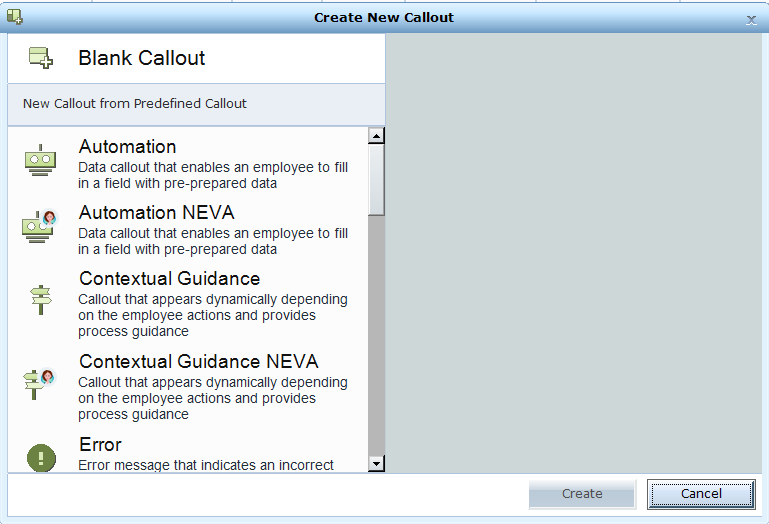
The following callout types are available for selection:
Blank Callout: A blank callout. For details, see Defining Callouts Using a New Blank Callout
Automation: An automation callout presents preselected data to the agent in the form of a callout. The agent can use that data to automatically fill certain fields.
Contextual Guidance: A contextual guidance callout dynamically appears on the agent's screen, according to the actions the agent performs on the screen, to guide the agent through a process.
Error: An error message callout is used to display error messages on the Agent's desktop, indicating that an incorrect instruction occurred or that a process failed.
Helpful Information: A helpful information callout is a callout thatis always on top of the Agent's desktop, and which contains pre-selected information. The purpose of the pre-selected information is to help the Agent during their call with the customer.
Notification messages: A notification message callout is displayed on the Agent's desktop to indicate a general occurrence that has no implication on the flow.
Predefined Dialogs A predefined dialog callout is displayed on the Agent's screen and contains text for the Agent to read out to the customer at selected points during the interaction.
Warning: A warning callout appears on the Agent's desktop and indicate that a potential problem has occurred, or is about to occur.
Wizard: Using this predefined Wizard callout, you can create callouts in the form of a Wizard, will appear on the Agent's screenand guide the Agent progressively through the predefined steps and stages in the Wizard callout.
From version 7.0, NEVA predefined callouts have been added. For details on the NEVA predefined callouts, see Using the Predefined NEVA Callouts.
| 3. | Select a callout type and click Create. |
A New Callout item is created and selected in the Presentation pane. A preview appears in the right pane in the Callout Editor tab.
For example, if you select Automation, the following preview appears:
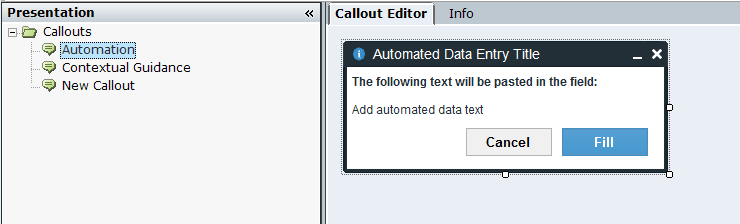
You can rename an item in the tree by selecting it and typing in a new name.
| 4. | Design the position, size, and appearance of the callout's frame, as described in Designing the Callout Frame, Body, and Location. |
| 5. | Enter text, dynamic text, and links, as described in Defining the Callout Content. The content to be define varies according to the selected callout type. |
| 6. | For each content or design element that you enter in the callout, its HTML representation is available in the Source tab at the bottom of the window. This can be edited using standard conventions by clicking the Source tab. |


| 7. | To define a callout's appearance, size and data property, see Defining Callout Properties. |
| 8. | To define the callout's appearance, size and data property, see Defining Callout Properties. |
| 9. | To design a callout template and use that as a base for creating new callouts, see Designing and Using a Callout Template. |
| 10. | To see which right-click options are available, see Callout Right-Click Menu. |
| 11. | To edit a callout using scripts, see Accessing Callout Parameters Using Scripts. |
| 12. | To assign a Business Entity value to the Source URL of an IFRAME, see Assigning a Business Entity Value to the Source URL of an IFRAME. |
| 13. | Click Callout Preview to preview the appearance of this callout as it will be shown on an agent's desktop. You can also preview the callout including its dynamic data by clicking Preview with Values Completion. See Previewing a Callout with Dynamic Data. |